Local Train Ticket Online Booking: Nowadays there are so many payment options changed their mode to online, because it is easy to use. Daily there are so many passengers choose Local train for travelling. And to reduce the crowd near station office, make the people more comfortable to travel. Government of India launched UTS app. Which deals with online ticket booking of Local train all over India.
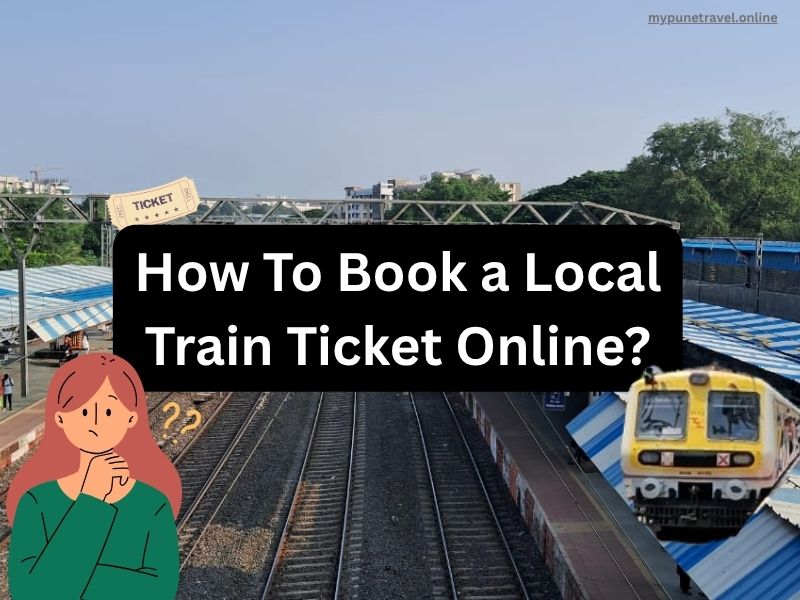
Local Train Ticket Online Booking Process
Follow below steps to Book your Local train ticket Online:
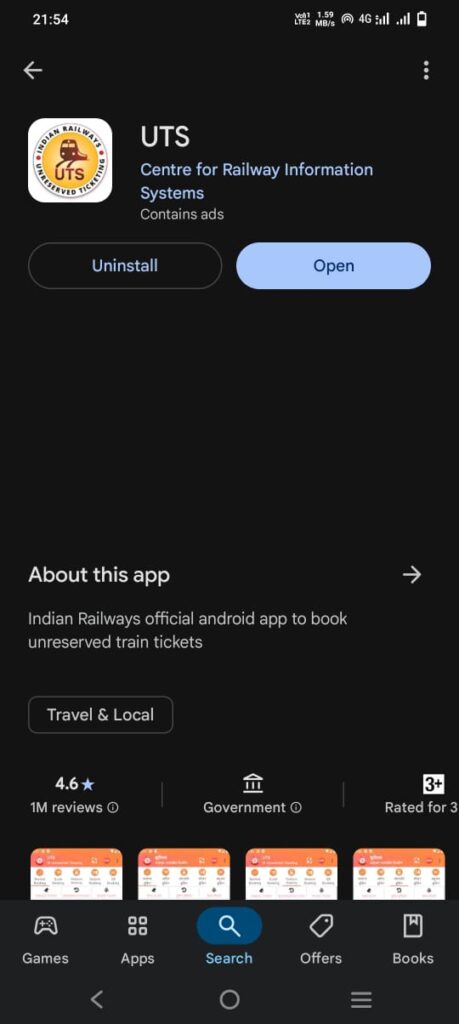
1. Download UTS (IR Unreserved Ticket Booking) App from playstore.
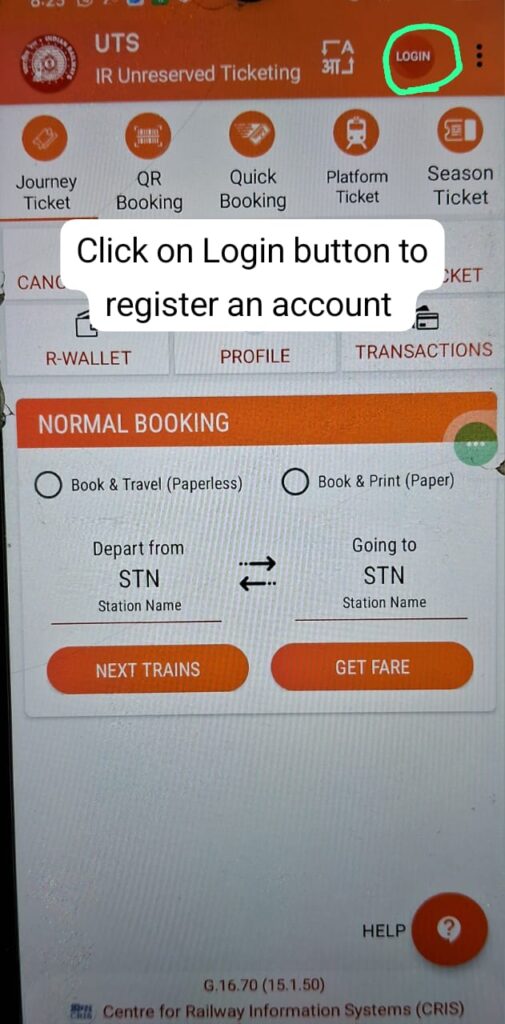
2. Open the app, at right side corner you will see the Login option, click on that.
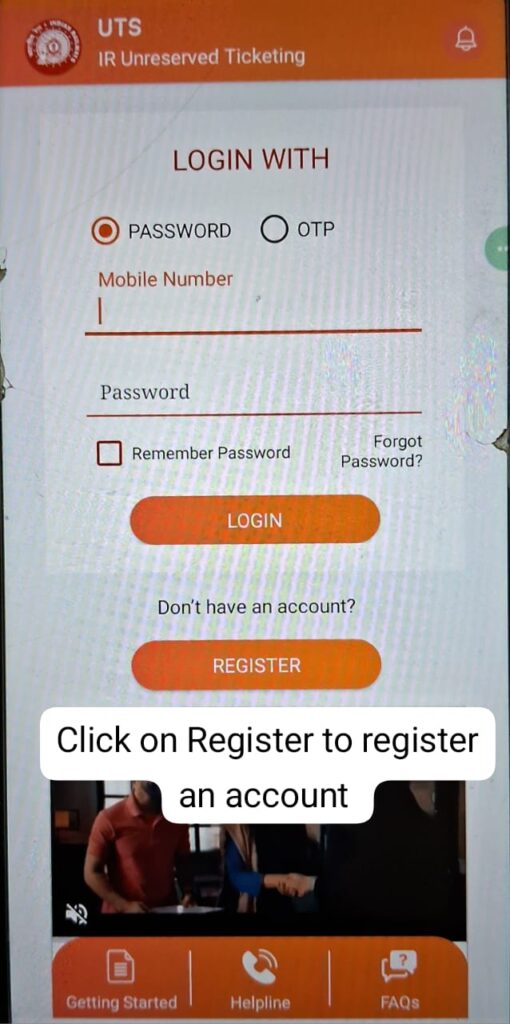
3. Now you will be redirected to Login page, If you don’t have login then click on Register button which is below the Don’t have an Account? question.
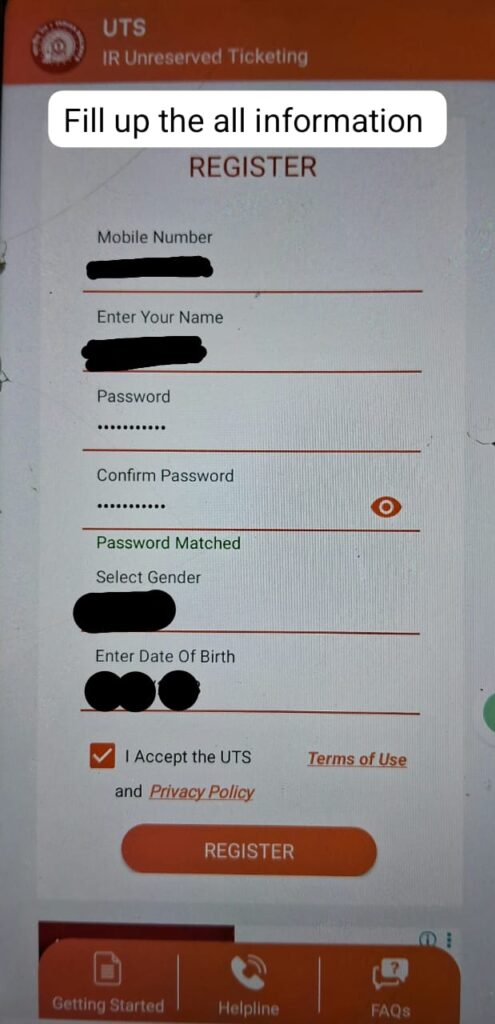
4. UTS App Registration page will be open.
5. Fill All required details like mobile number, your full name, password, gender, date of birth and tick the checkbox of Terms of Use after reading it.
6. After completion of UTS App Registration process close app and again open it.
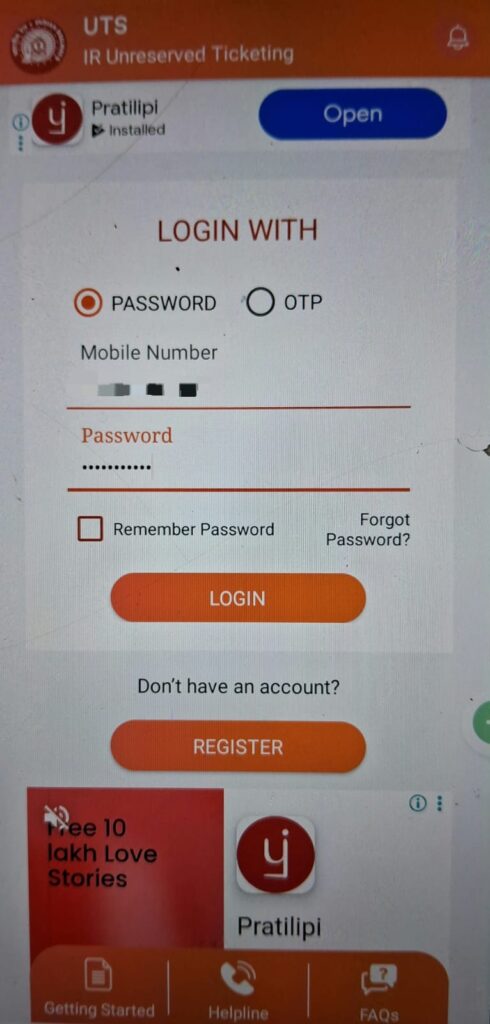
7. Again at right hand corner login button is there, click on it.
8. Now provide login details like mobile number and password or OTP (whichever you think easy). Click on Login button.
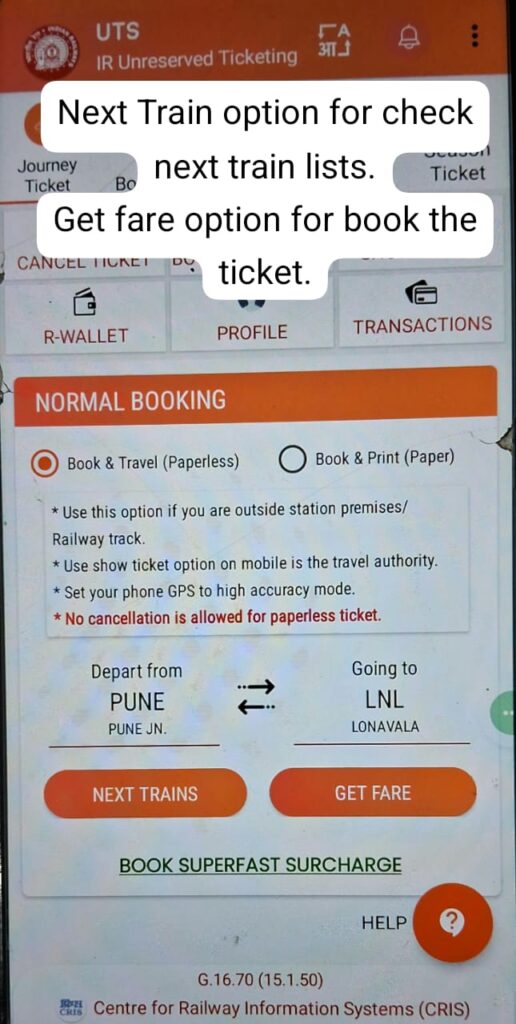
9. You will be redirected to homepage, on that page see the Normal Booking section have 2 options Book & Travel (Paperless) and Book & Print (Paper). Choose the option by your choice.
10. Next two options are departed from station name and going to station name. Click on first option, select the station from where you have to travel (Current Station). Next click on Going to station, Select the station where you have to go (Reaching Station).
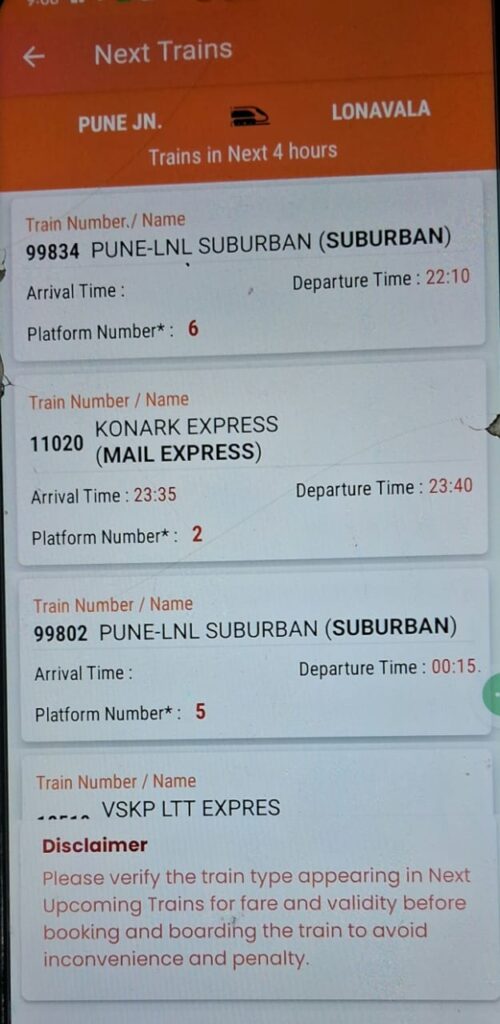
11. After completing all this you will get another two options first Next Trains and second is Get Fare. Click on Get Fare option.
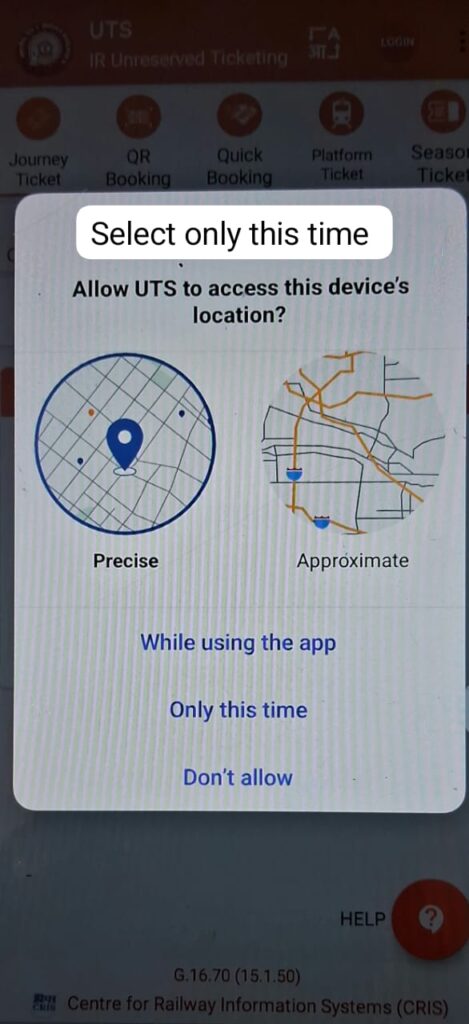
12. Turn on your location or allow the app to turn on it.

13. Now the booking of your local ticket started, check if you want to book for more members click on below adult option which have ONE (1) already. You can book ticket for 4 members at a time.
14. Select the class in which you want to travel, default it will be Second.
15. If you want any concession for any physically disabled reason, you can get it by ticking the box and mentioning the reason.
16. Now read the ticket, check all details and click on Book Ticket option.
17. One pop-up will come, it has two options Rwallet Recharge and Other payment. Select Rwallet Recharge if you are regular Local traveler. Or for one day ticket booking go with other payment.
18. The pop-up automatically closes when you select other payment option, again click on Book Ticket option. Now you will be redirected to payment page with three options.
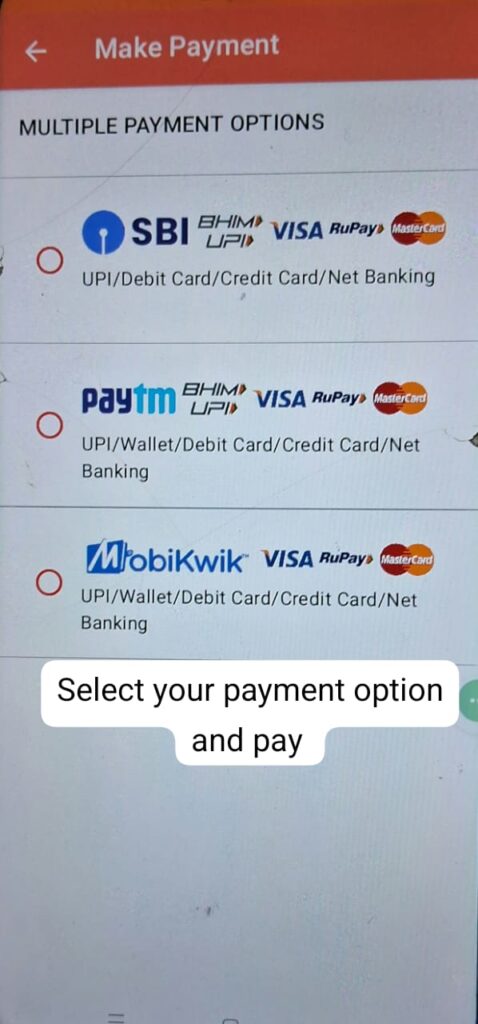
19. Select the option by which you feel comfortable and click on Pay button. Complete the payment process. And you ticket will be shown on your screen.